If you’re new to WordPress, one of the first things you’ll want to learn is how to edit pages and posts in WordPress. This simple skill is essential for managing your website content effectively. Whether you want to fix a typo, add a new image, or update information, WordPress makes it easy to edit content without needing to know any code.
In this guide, you’ll learn how to access and edit both posts and pages in WordPress. We’ll also cover the difference between the two, along with some tips to improve your workflow.
What’s the Difference Between Pages and Posts?
Before jumping into editing, it’s important to understand the difference between pages and posts. You can read more about this on WordPress.org’s official documentation.
- Posts are typically used for blog content. They are time-based and appear in reverse chronological order.
- Pages are used for static content like your About, Contact, or Services pages.
Both can be edited using the same process in WordPress.
How to Edit a WordPress Post
Follow these steps to edit a post:
Step 1: Log in to Your WordPress Dashboard
Go to yourdomain.com/wp-admin and enter your login credentials.
Step 2: Navigate to Posts
On the left-hand menu, click “Posts” > “All Posts.” This will show you a list of all your blog posts.
Step 3: Select the Post to Edit
Hover over the title of the post you want to edit. Click on the “Edit” link that appears below it.
Step 4: Make Your Changes
You’ll now be inside the WordPress block editor (also called Gutenberg). You can click on any text block to change it. To add new content, click the “+” button and choose the block you want (text, image, video, etc.).
For help with the editor, visit WordPress’s block editor support page.
Step 5: Update the Post
Once you’re done editing, click the “Update” button in the top-right corner to save your changes.
How to Edit a WordPress Page
Editing a page is very similar to editing a post.
Step 1: Go to Pages
In your dashboard, go to “Pages” > “All Pages.”
Step 2: Choose the Page
Hover over the page you want to edit and click “Edit.”
Step 3: Use the Block Editor
You can now change the content using the same editor used for posts. Make your updates just like before.
Step 4: Click Update
Always click the “Update” button to save your work.
Tips for Editing Pages and Posts in WordPress
Here are some beginner-friendly tips to help you as you edit pages and posts in WordPress:
- Use Headings: Break content into sections with H2 and H3 tags. This helps readability and improves SEO.
- Add Media: Images and videos make your content more engaging. Use the “Image” or “Video” blocks to insert them.
- Use the Preview Button: Before hitting update, click “Preview” to see how your changes will look on the live site.
- Set Featured Images: For blog posts, setting a featured image helps with layout and social sharing.
- Use Reusable Blocks: If you often use the same content (like call-to-action boxes), reusable blocks can save time. Learn how to create reusable blocks on the official guide.
- Check Mobile View: Use the preview options to check how your page looks on mobile devices.
Common Mistakes to Avoid
- Forgetting to Click Update: Your changes won’t go live unless you click “Update.”
- Editing Without Backup: Consider installing a backup plugin like UpdraftPlus in case you make a mistake.
- Not Using Paragraphs: Long blocks of text are hard to read. Break content into short paragraphs.
Using Plugins to Improve Editing
Some plugins can improve your editing experience:
- Rank Math: Helps optimize your posts for SEO.
- Elementor: A visual page builder for more design flexibility.
- Duplicate Post: Allows you to clone pages or posts for quick edits.
You can explore more tools in our Essential WordPress Plugins for Beginners guide.
Final Thoughts
Learning how to edit pages and posts in WordPress is one of the first steps to mastering your website. With a bit of practice, you’ll be able to update your content quickly and efficiently. Keep your site fresh and accurate by reviewing and editing your content regularly.